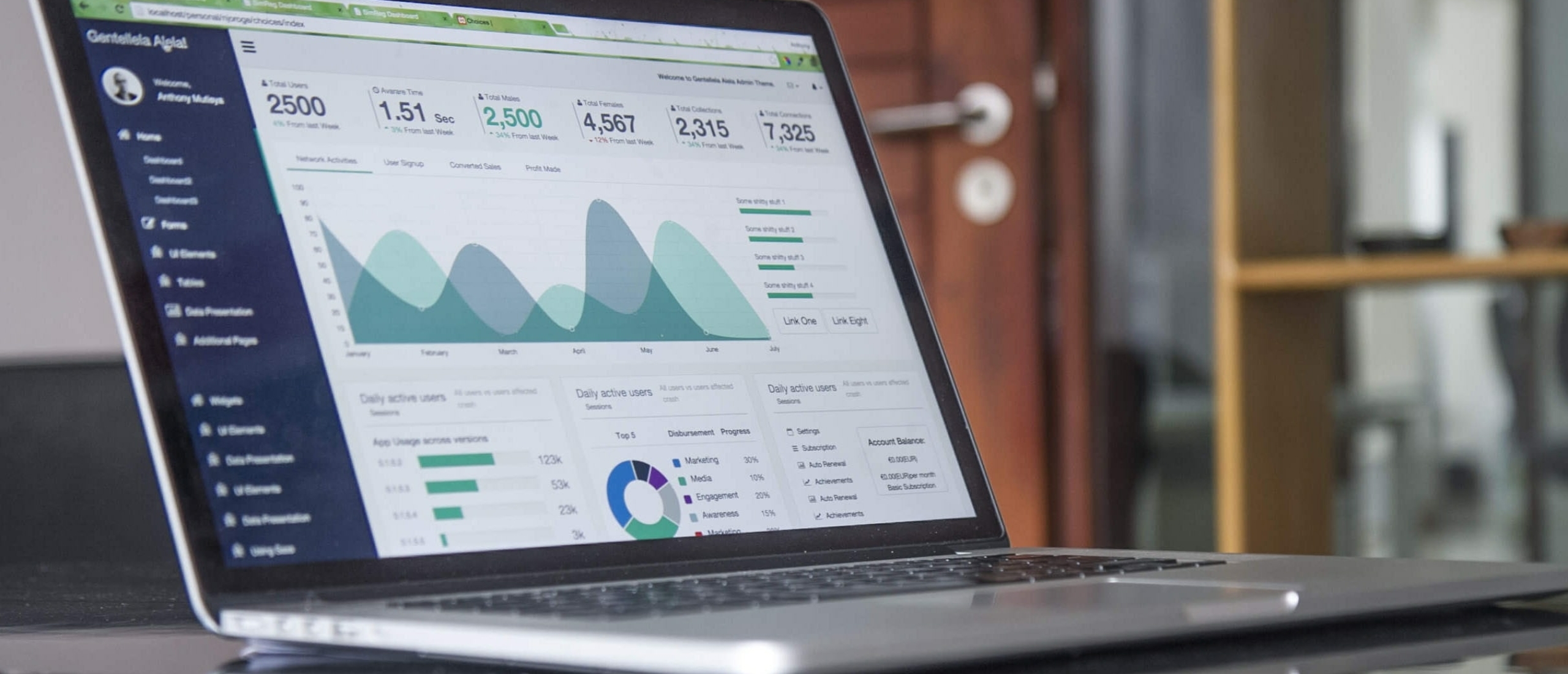Microsoft Loop is an online collaboration platform developed by Microsoft and was officially announced on 2 November 2021 as an addition to the Microsoft 365 application suite. Microsoft Loop aims to enhance collaboration across different things, tasks or projects. In this article, you can read more about what is possible with Microsoft Loop.
About Microsoft Loop
Microsoft Loop is a transformative cocreation experience, which ensures that teams, content and tasks are brought together across all your utilities and devices. Microsoft Loop easily integrates with Microsoft 365 applications such as. Teams, Outlook, Whiteboard, To-Do and Planner. Loop merges a powerful and flexible canvas with portable components that can move freely and stay synchronised between different applications. This allows teams to think, plan and create together. Microsoft Loop supports up to 50 users who can edit a document together in real-time.
Because Microsoft Loop only uses a single source of truth to the content, the tool is very consistent and users are provided with up-to-date information. This provides a good basis to foster efficient collaboration together paired with seamless integration. This allows team members to work on documents at the same time, which improves the dynamics of a collaboration. This contributes to an improvement in overall productivity.
Furthermore, like other Microsoft applications, you can choose from various templates and Copilot is also integrated with Microsoft Loop.
Read more about Microsoft Office's handy shortcuts.
Microsoft Loop: Components
The components that Microsoft Loop works with can be divided into three parts. Microsoft Loop is distinguished by its modular design and these three components allow users to personalise their working style and collaborate effectively, regardless of their preferences or those of their colleagues. The three components consist of:
1. Loop workspaces: These are shared spaces that allow a team to see and group everything that is most important to their project or occupation. For example, it is possible to keep track of what everyone is working on and the progress of shared goals. Furthermore, spaces are of course ideal for organising information and collaborating.
2. Loop pages: These are dynamic documents where real-time collaboration can take place. These flexible canvases can be merged with people, parts, links, tasks and data in the Loop app. Loop pages can start small and grow with the team's ideas. Loop pages can also be shared in the Microsoft 365 apps as links or as an embedded loop component.
3. Loop components: These are portable pieces of content that stay in sync across all locations where they are shared. Think of the flexible elements such as task lists, checklists and notebooks that can be easily inserted and edited in applications such as Outlook and Teams, Word, Whiteboard or the Loop app. With these elements you can collaborate in the workflow, think of: Loop pages, in a chat, email, meeting or document.
Working with Microsoft Loop
So as mentioned earlier, working with Loop can improve collaboration and thereby increase overall production. Team members can add their ideas and feedback directly to the message thanks to the Loop components when chatting, without sending too much back and forth. Read more about how Microsoft Loop takes effect below.
Loop components are designed for collaboration
When a Loop part is sent, others in the chat can edit it inline and immediately see the changes. This means that it is already possible to collaborate within a chat message. If you want to try this, you can go to the messages area and start with a blank message. To do this, select Loop components and then choose part type. Here, enter the content to accompany the collaboration and press send. Now anyone in the chat can edit the message.
Automatic saving
Loop components will be automatically saved to your OneDrive. It is therefore advisable to give the Loop components titles in advance so that these parts can be easily found later.
Share items
It is possible to start a Loop component in one chat and then share it with another chat to invite more people to collaborate. This is easy to do, as all you have to do is copy the part. It can then be pasted (Ctrl + V) into the desired chat. The component will always show the most recent changes, regardless of where the edits were made from.
Other Microsoft Loop features
Once you get started with Loop, you will eventually find yourself coming up with your own ways that work to make the team work together more efficiently. After all, everyone works in a different way. Nevertheless, below we list five common applications that might come in handy for Loop components.
Cocreation: With Microsoft Loop, you can use Loop components to co-create words with a team. For example, when you want to draft a presentation, planned post on social media or an important email message to a client, your team can help. So they can add phrases or make corrections in real-time. With Microsoft Loop, you get in touch with your team at your fingertips to achieve a result together.
Brainstorming: Ask your teammates to share their ideas. For example, use a list with bullet points or numbers to keep an overview. This is very useful when, for example, you are looking for names for new products or topics that can be discussed at the next team meetings.
Compile data: Data can be easily processed with the use of a table. With Microsoft Loop, you can send a table component to your team with clearly labelled columns and rows. For each cell, you can specify what data is needed and in doing so, you can specify a person who can provide this data. For a simple record sheet, you can also use a table.
Manage projects: The task list component in Microsoft Loop provides an easy way to assign work with deadlines to people on your team. When someone is listed, then that person will get a notification about them having a task. When the task is completed then each person can mark their task as done.
Keeping a discussion within limits: It is possible to use a 'mini conference room'. The focus is then on one topic, while the main thread of the chat covers more ground. This can be very useful for reaching agreement or when you want to arrive at certain decisions. Below are a few tips for this section.
1. You can always click on content and move the mouse cursor above it briefly. This way you can see who contributed that part of the discussion.
2. When a question is asked or there are differences of opinion, a comment can be inserted. When a comment is added, this attributes everything you type to that person. Type // in the item and then select Comment.
3. Attach a message to a component while the discussion is active. This way, anyone can access it whenever they need to. To do this, click More options ••• and select Attach. The message is then pinned to the top of the chat.
Should I use Microsoft Loop?
Using Microsoft Loop can encourage collaboration, but of course this depends on how you work. In some companies, collaboration is more central than in others. Microsoft Loop is designed to help teams work together and stay organised. So it is not meant to replace the Teams or OneNote applications, but rather to complement them. So whether you want to use it is your choice. In any case, it is good to know that Microsoft is not available separately and is part of Microsoft 365, which means you have to pay a fee every month to use Microsoft services.
If you think you don't want to use Microsoft Loop and don't want to be stuck with monthly fees then an LTSC licence might suit you better. These are basically perpetual licences that you only need to purchase once. The price depends on where you buy, the most comprehensive Office software package generally costs around €579 on the official Microsoft website. But instead of buying software completely new, you can also choose to purchase pre-owned software. Software is not materialistic and therefore it stays in the same condition. You can save up to 70% off the original price by buying pre-owned software.
Read more about Office 2021 Professional Plus.
Read more about LTSC.
Any questions? Get in touch!
For more information on which Microsoft software and which licences are best for you, contact us. We can be reached through the channels below Monday to Friday from 9am to 5pm.