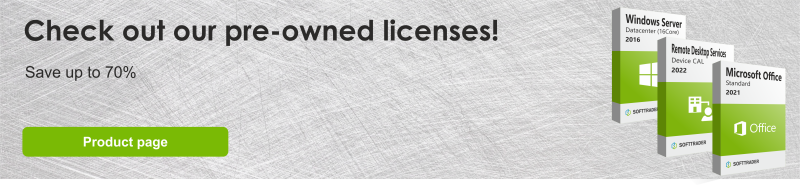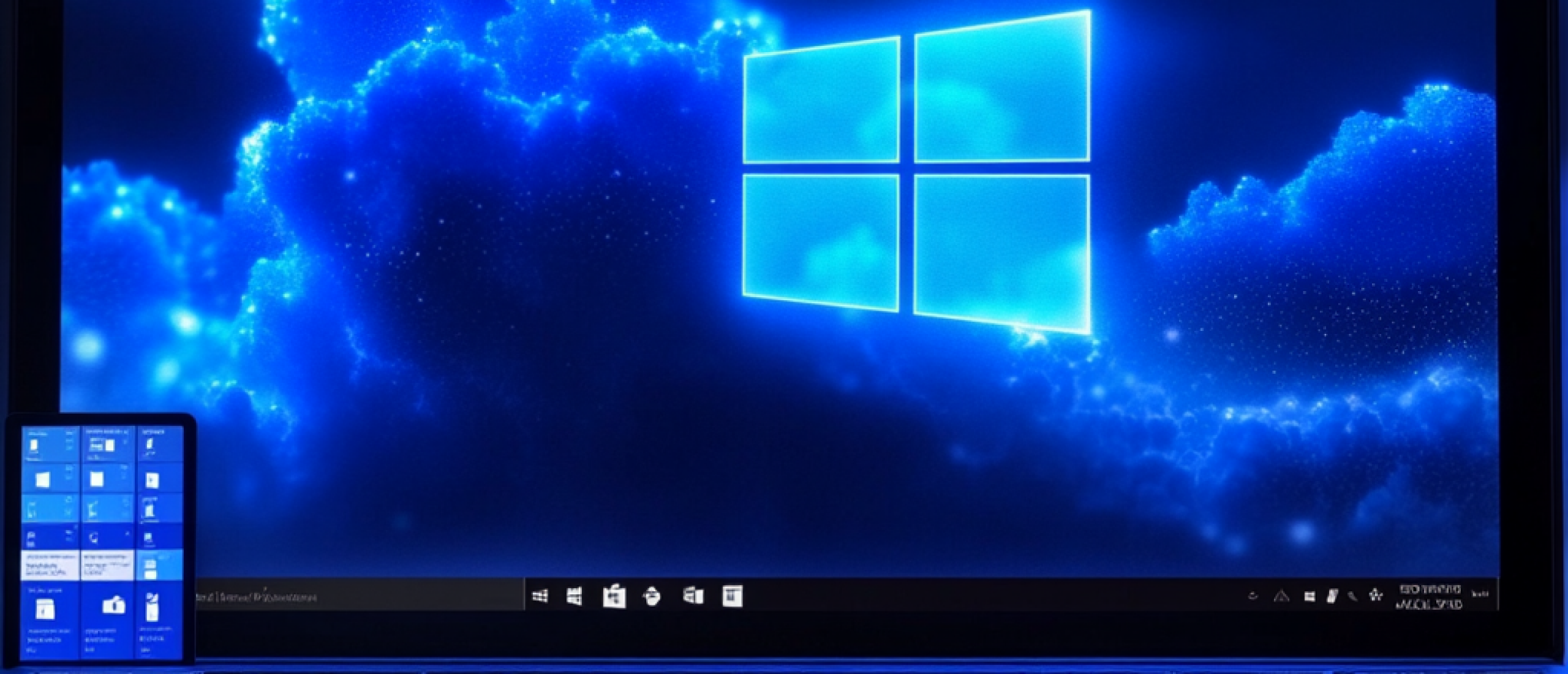Microsoft Office has several types of applications, each designed to do a different job. The applications are designed to make computer tasks more efficient. For example, there is Word for creating documents, PowerPoint for creating presentations and Excel for creating spreadsheets. Microsoft also offers other complementary applications, depending on the package you choose. The packages are tailored to different groups, such as students, individuals, small businesses and large companies. To make it as easy as possible for the user, shortcuts have also been created in the applications so that the user does not have to search for a setting each time. Below are the shortcuts available for each application.
General Shortcuts
There are a number of shortcuts that are quite common and can be used in any application. Below are the most commonly used shortcuts in a handy table. The article also lists the most useful and commonly used shortcuts for each application.
Action | Shortcut |
Copy selection | Ctrl + C |
Cut selection | Ctrl + X |
Paste selection | Crtl + V |
Undoing an action | Ctrl + Z |
Performing an action again | Ctrl + Y |
Apply cursive formatting to text | Ctrl+I |
Apply bold formatting to text | Ctrl+B |
Applying underlining formatting to text | Ctrl+U |
Centre a paragraph | Ctrl+E |
Align the text on the left | Ctrl+L |
Align the text on the right | Ctrrl+R |
Read more about the differences between Office Standard vs Office Professional Plus.
Microsoft Word
Microsoft Word is a word processor that allows you to format documents. Word also allows you to format the document, so it can sometimes take some searching to find the right setting. Fortunately, Microsoft has created some shortcuts to make things easier for the user.
Action | Shortcut |
Open a document | Ctrl+O |
Create a new document | Ctrl+N |
Save the document | Ctrl+S |
Select all document content | Ctrl+A |
Apply the style Normal | Ctrl+Shift+N |
Apply Head 1 style | Ctrl+Alt+1 |
Apply the style Heading 2 | Ctrl+Alt+2 |
Apply the Kop 3 style | Ctrl+Alt+3 |
Indent the paragraph | Ctrl+M |
Deleting a paragraph indentation | Ctrl+Shift+M |
Create a hanging indentation | Ctrl+T |
Remove a hanging notch | Ctrl+Shift+T |
Delete paragraph formatting | Ctrl+Q |
Increase font size by 1 point | Ctrl+Right hook (]) |
Reduce font size by 1 point | Ctrl+hook left ([) |
Microsoft PowerPoint
Microsoft PowerPoint is a presentation programme that allows you to create presentations. Presentations are a good visualisation and tool for presenting or pitching. It is therefore important that the presentation looks good and this can take some time.
Action | Shortcut |
Create new presentation | Ctrl+N |
Add a new slide | Ctrl+M |
Insert a hyperlink | Ctrl+K |
Save the presentation | Ctrl+S |
Open a recent file | Ctrl+O |
Group the selected objects | Ctrl+G |
Group the selected group | Ctrl+Shift+G |
Play or pause media | Ctrl+spacebar |
Increase font size | Ctrl+Shift+Right hook (>) |
Reduce the font size | Ctrl+Shift+Left hook ( |
Switch to Slideshow | F5 |
Switch to presenter view | Alt+F5 |
Insert WordArt | Alt+N, W |
Insert an image from your device | Alt+N, P, D |
Insert a shape | Alt+N, S, H |
Microsoft Excel
Microsoft Excel is a spreadsheet program. Excel has calculation functions, graphical tools and pivot tables. It is most commonly used for processing data, especially numbers. This is because Excel works with formulas, allowing data to be processed quickly.
Action | Shortcut |
Close a workbook | Ctrl+W |
Open a workbook | Ctrl+O |
Save a workbook | Ctrl+S |
Delete cell contents | Delete |
Centre the cell content | Alt+H, A, C |
Choose a fill colour | Alt+H, H |
Go to the Formula tab | Alt+M |
Hide the selected rows | Ctrl+9 |
Hide selected columns | Ctrl+0 |
Enter the current time | Ctrl+Shift+Colon (:) |
Enter the current date | Ctrl+colon (;) |
Copy a formula from the cell above the active cell to the cell or formula bar | Ctrl+Apostrof (') |
Apply the general number format | Ctrl+Shift+Tilde sign (~) |
Apply the currency format with two decimal places (negative numbers in brackets). | Ctrl+Shift+Dollar sign ($) |
Apply the percentage format without decimals | Ctrl+Shift+percent sign (%) |
Apply the scientific number format with two decimal places | Ctrl+Shift+Caret sign (^) |
Apply date format with day, month and year | Ctrl+Shift+digit sign (#) |
Apply the time format with the hour and minute, and AM or PM | Ctrl+Shift+Amp (@) |
Select the whole worksheet | Ctrl+A or Ctrl+Shift+spacebar |
Expand cell selection by one cell | Shift+arrow key |
Select an entire column in a worksheet | Ctrl+spacebar |
Select an entire row in a worksheet | Shift+spacebar |
Expand or collapse the formula bar | Ctrl+Shift+U |
Calculate all worksheets in all open workbooks | F9 |
Calculate the active worksheet | Shift+F9 |
Microsoft Access
Microsoft Access is a database management system that combines a graphical user interface with software development tools. Microsoft Access is a member of the Office suite of applications, but is only included with the Professional and higher editions. It is also available as a standalone application.
Action | Shortcut |
Display the shortcut menu for the selected item | Shift+F10 or the Windows menu key |
Select the active tab of the ribbon and activate KeyTips | Alt or F10 |
Move focus to another pane of the window | F6 |
Open an existing database | Ctrl+O or Ctrl+F12 |
Show or hide the navigation pane | F11 |
Show or hide a property sheet | F4 |
Open a new database | Ctrl+N |
Open an existing database | Ctrl+O or Ctrl+F12 |
Move forward through the options | Tab key |
Backwards through options | Shift+Tab |
Microsoft OneNote
Microsoft OneNote is a note-taking software that is also part of the Office suite of applications. The software is designed for information gathering and collaboration between multiple users. OneNote collects notes, screen shots, drawings and audio comments from users. It is also possible to share OneNote files with other OneNote users.
Action | Shortcut |
Open a new OneNote window | Ctrl+M |
Make a quick note | Ctrl+Shift+M or Alt+Windows logo key+N |
Dock the OneNote window | Ctrl+Alt+D |
Select all items on the current page | Ctrl+A To expand the selection, press Ctrl+A again. |
Go to beginning of line | Home |
Go to the end of the line | End |
Move one word to the left | Ctrl+left arrow |
Move one word to the right | Ctrl+right arrow |
Check spelling | F7 |
Insert a line break without starting a new paragraph | Shift+Enter |
Open the thesaurus for the currently selected word | Shift+F7 |
Display the context menu for the currently focused object | Shift+F10 or Windows Menu key |
Play the selected audio recording | Ctrl+Alt+P |
Stop playback of audio recordings | Ctrl+Alt+S |
Highlight the selected text | Ctrl+Alt+H |
Copy the formatting of the selected text ( Format Painter ) | Ctrl+Shift+C |
Paste the formatting into the selected text ( Copy/Paste formatting ) | Ctrl+Shift+V |
Apply or remove strike-through formatting | Ctrl+ hyphen (-) |
Applying or removing superscript formatting | Ctrl+Shift+Equal sign ( = ) |
Applying or removing subscript formatting | Ctrl+similar ( = ) |
Apply or remove bulleted list formatting | Ctrl+point (.) |
Apply a Heading 1 style to the current note | Ctrl+Alt+1 |
Apply a Heading 2 style to the current note | Ctrl+Alt+2 |
Apply a Heading 3 style to the current note | Ctrl+Alt+3 |
Apply a Heading 4 style to the current note | Ctrl+Alt+4 |
Apply a Heading 5 style to the current note | Ctrl+Alt+5 |
Apply a Heading 6 style to the current note | Ctrl+Alt+6 |
Erase all formatting applied to the selected text. (Apply the style Normal.) | Ctrl+Shift+N |
Microsoft Publisher
Microsoft Publisher is a desktop publishing application. It focuses on page layout and graphic design, as opposed to the text composition of Word. Microsoft Publisher is included in the Office suite of applications, but is only available in the Professional and higher editions.
Action | Shortcut |
Open a new copy of Publisher | Ctrl+N |
Display the Open Publication dialog box | Ctrl+O |
Check spelling | F7 |
Display the Thesaurus task window | Shift+F7 |
Display the Investigation task window | Alt + click on a word |
Enable or disable special characters | Ctrl+Shift+Y |
Reset the character format to the current text style | Ctrl+Spacebar |
Applying or removing subscript formatting | Ctrl+= |
Applying or removing superscript formatting | Ctrl+Shift+= |
Increasing the space between letters in a word (spacing) | Ctrl+Shift+] |
Reduce the space between letters in a word (spacing) | Ctrl+Shift+[ |
Enlarge to the following size in the Font Size box | Ctrl+Shift+> |
Reduce to the following size in the Font Size box | Ctrl+Shift+ |
Enter the current page number | Alt+Shift+P |
Enter the current date | Alt+Shift+D |
Enter the current time |
|
Above are the most common shortcuts for each Microsoft Office application. However, there are many more shortcuts, so if you are interested, you can take a look at the Microsoft website. It can be difficult to learn all the shortcuts, so we recommend that you only learn the shortcuts for the functions that you use most often.
Any questions? Get in touch!
For more information on which Microsoft software and which licences are best for you, contact us. We can be reached through the channels below Monday to Friday from 9am to 5pm.