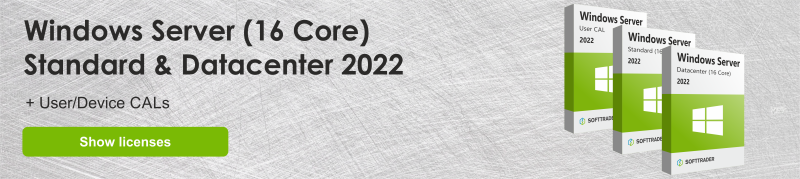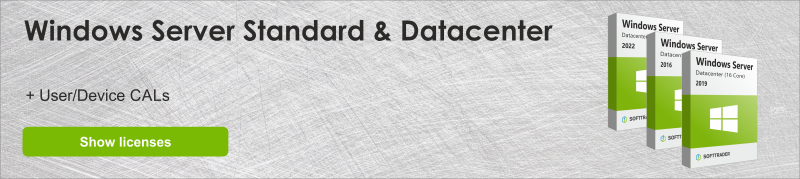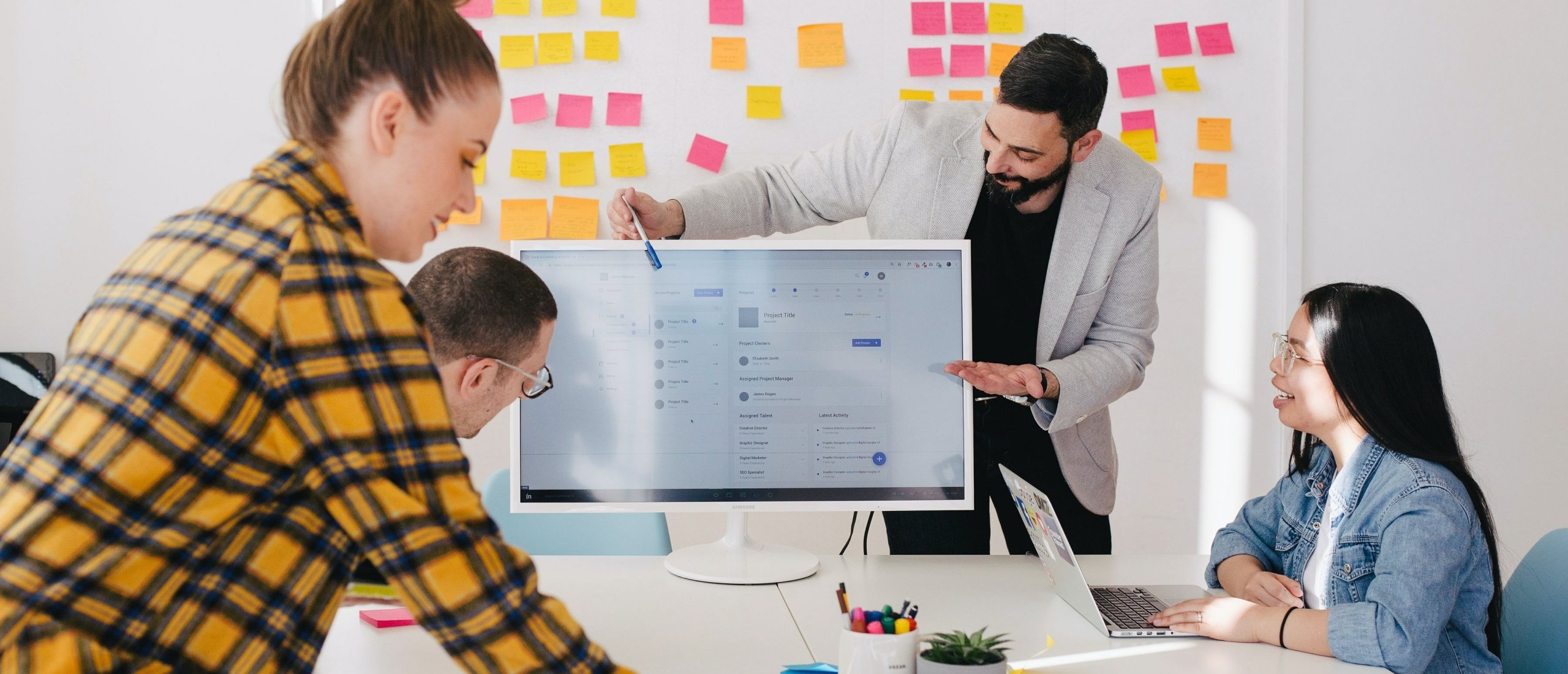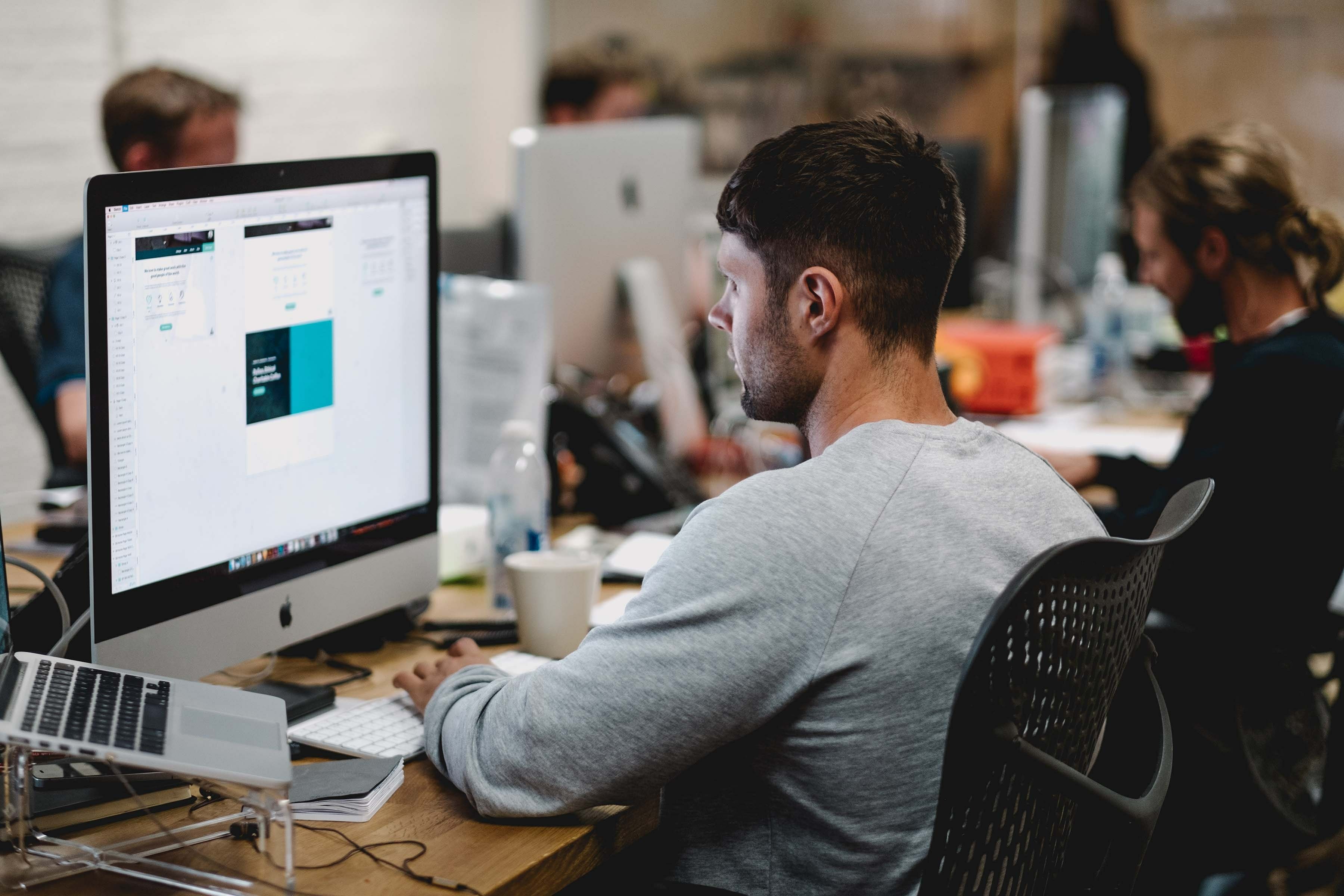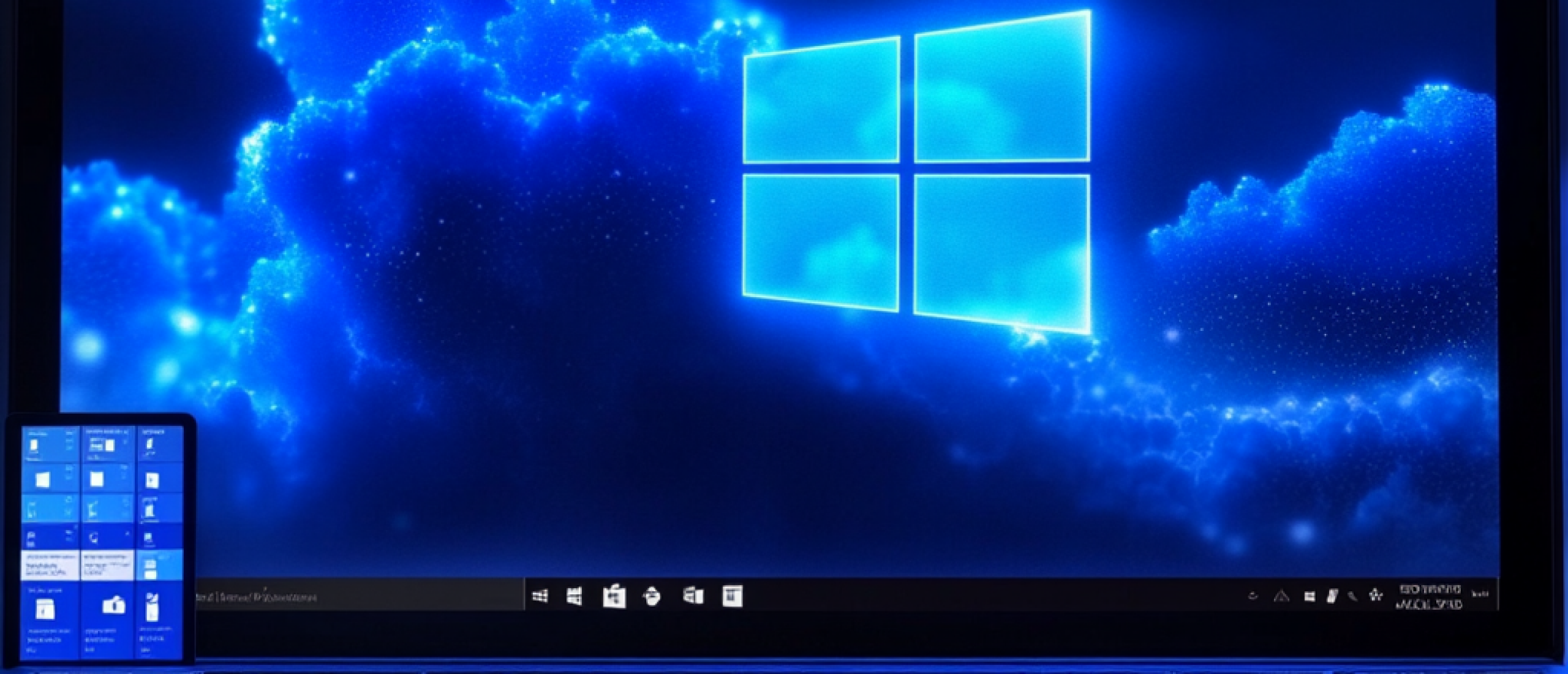Are you prepared for the impending Windows Server 2016 end of life? As the end of support date for this widely-used operating system approaches, it is crucial for businesses and IT professionals to understand the implications and take proactive steps to ensure a smooth transition. The Windows Server 2016 EoL signifies the end of regular security updates, patches, and technical support from Microsoft, leaving your infrastructure vulnerable to potential security breaches and compliance issues.
In this comprehensive guide, we will delve into the key aspects of the Windows Server 2016 end of life and equip you with the knowledge necessary to navigate this critical transition. We will provide an overview of the end of support timeline, compare the features and benefits of different Windows Server versions, and explore the available upgrade paths. Additionally, we will address the critical security and compliance concerns that arise with the end of life and offer guidance on mitigating potential risks. By the end of this article, you will have a clear understanding of the steps you need to take to ensure your organization's smooth and secure migration from Windows Server 2016.
When does Windows Server 2016 support end?
Windows Server 2016's mainstream support expired on 11/01/2022. After this date, the server does not receive some updates. The security and security updates are however still there! This is because of the extended support, which lasts until 11-01-2027. The extended support only includes security updates. Since the 11th of January 2022, the server does not receive any bug fixes or improvements. Further in this blog, you can read about what the end of mainstream support means for private and personal users and whether it is already time to consider purchasing Windows Server 2019 or Windows Server 2022.
What happens when Windows Server 2016 reaches End of Life?
The end of Microsoft's support for Windows Server 2016 is also called the "end of life" for the license. This phrase is misleading, as the license is still usable. What does end of support mean exactly? Well, in most cases, what is ending, is the mainstream support. This usually happens 5 years after the release of the license. After the mainstream support ends, users can still opt for extended support. This support provides updates and bug fixes. If you wish to receive non-security updates, you can opt for the paid support agreement. This extended support lasts until 11-01-2027. What this means, is that all Windows Server 2016 users will still receive security updates until the end of the extended support. Bug fixes or improvements are, however, not included. In short, working with Windows Server 2016 after the extended support ends will still work, but could lead to the following problems:
- Server patching becoming problematic
- Increased risk of cyber-attacks
- Increased risk of security compliance
Be wary that End of Life rules may differ for newer versions of Windows Server. Windows Server 2016 follows the Fixed Lifecycle Policy. This applies to the following editions: Standard, Datacenter, Essentials and MultiPoint premium. Containers released with Windows Server 2016 follow the same lifecycle. Learn more about the risk of using Windows Server when it has reached EoL.
Which Windows Server versions are still supported?
Windows Server 2022 is still fully supported. In January 2024 mainstream support ended for Windows Server 2019. The end of support for Windows Server 2016 leads to an end of updates, improvements, and bug fixes. The end of support, however, does not make Windows Server 2016 unusable. Users who refuse to switch to a newer edition can still use their 2016 license if they do not mind the consequences of ending Microsoft support during the extended support. Many companies, as expected, are worrying about the safety of Windows Server 2016. In theory, the server is usable, although, it may cause unexpected problems. For this reason, companies are researching alternatives to the 2016 edition. To make the most beneficial decision for your company, further in this blog, you can find a comparison between the two newer editions - Windows Server 2019 and Windows Server 2022.
Windows Server 2019 vs. Windows Server 2022
Which server would be the best choice for you and your company is strongly dependent on your needs and cores. Another important factor in the upgrade decision-making is of course the end of support for the newer versions. Microsoft has announced that it will support Windows Server 2019 until 09/01/2024 (Expired). For Windows Server 2022, the end of support is 13/10/2026. Therefore we recommend upgrading to Windows Server 2022 to minimize risks.
In the table below you can find a functional comparison between Windows Server 2019 and 2022.
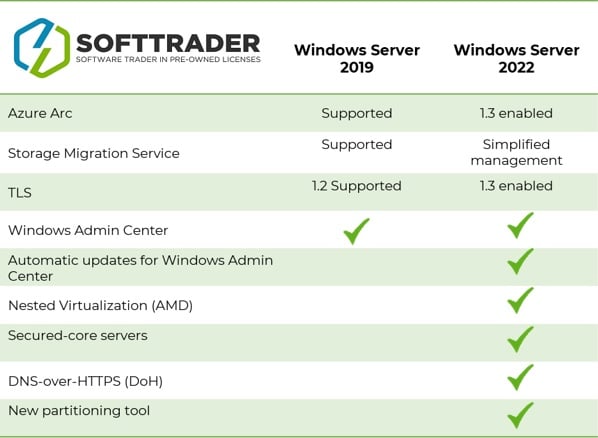
Upgrading from Windows Server 2016
When upgrading from Windows Server 2016 to a newer version, you can choose between an in-place upgrade or a clean installation. An in-place upgrade allows you to retain your existing configuration, applications, and data while moving to a newer version of Windows Server. However, it's crucial to ensure compatibility and perform thorough testing before proceeding.
Benefits of Upgrading
Upgrading to a newer version of Windows Server offers several benefits, including enhanced security features, improved performance, and access to the latest technologies. For example, Windows Server 2019 introduces Windows Admin Center, System Insights, and enhanced security with Windows Defender ATP.
Upgrade Process
To perform an in-place upgrade, follow these steps:
- Ensure your hardware meets the minimum requirements for the target version of Windows Server.
- Back up your data and configurations.
- Download the ISO file for the desired Windows Server version.
- Run the setup file and select the "Keep personal files and apps" option.
- Follow the on-screen instructions to complete the upgrade process.
Licensing Options
When upgrading, consider your licensing options. You can upgrade from an evaluation version to a retail version, from an older retail version to a newer version, or, in some cases, from a volume-licensed edition to a retail edition. Ensure you have the appropriate licenses for your target version of Windows Server.
To upgrade from Windows Server 2016 to either Windows Server 2019 or Windows Server 2022 essentially means acquiring another license. You may be considering purchasing a pre-owned license. Buying pre-owned is a justified choice, since, in its essence, the only difference between a new and a pre-owned Windows Server 2019/2022 license is that the former has already been activated. With a pre-owned license, you have the same features and will still receive all the updates until the end of support for the specific license for a significantly lower price.
Installing Windows Server 2019/2022
After purchasing your Windows Server license, you can follow these 9 steps to install it.
- Choose which license you want - Windows Server 2019 or Windows Server 2022
- Buy the license online; you can take a look at our product palette
- After receiving the key, install the license on your computer and choose your preferred language and time zone
- Click on "Install now" and select your purchased version
- You will see the license terms, if you agree to them, continue further
- In case you have the older version installed already, you can select "Upgrade"; if not, press the custom button
- Choose where you want to install your server and press "Next"
- Now the installation has started; wait a couple of minutes until it is ready
- You can now choose a password and complete the installation by pressing the "Finish" button