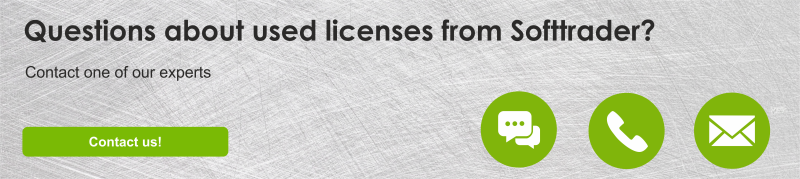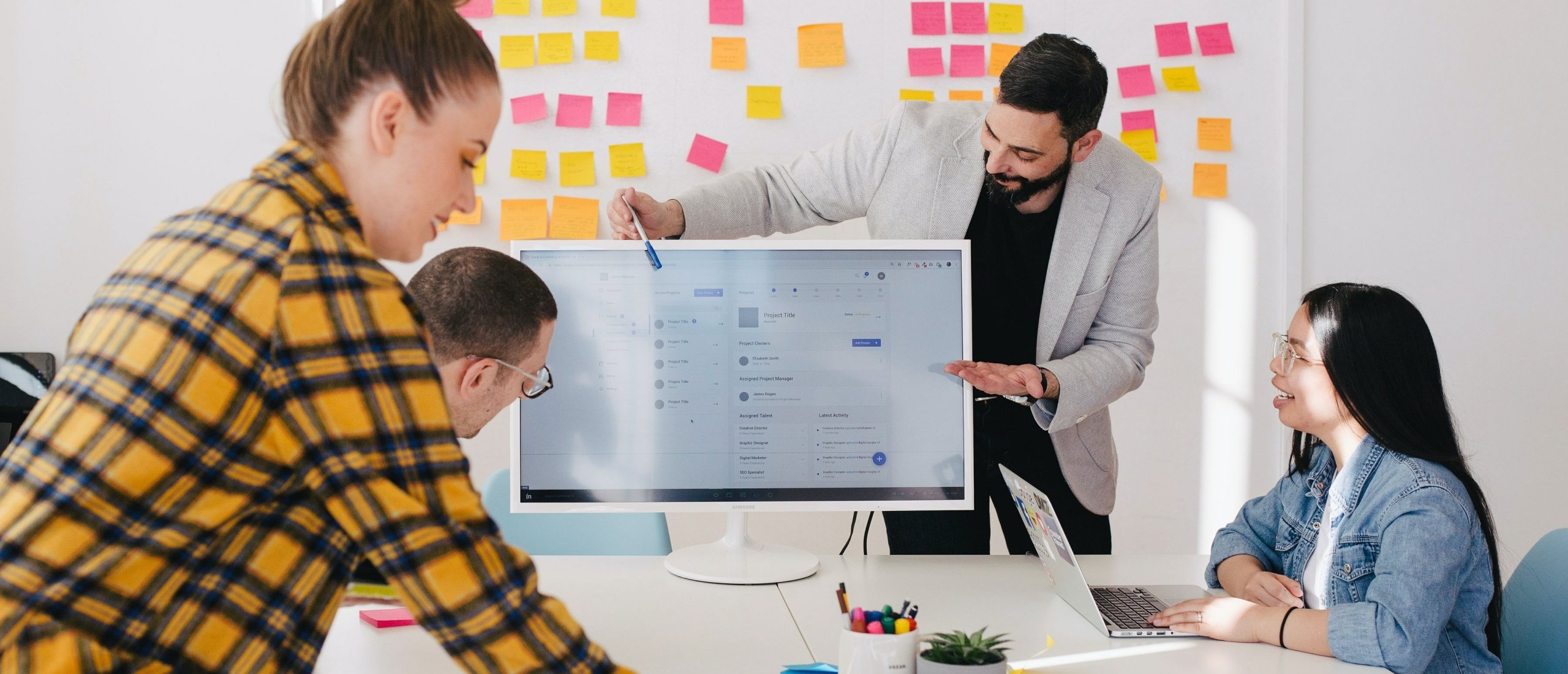For many businesses virtualisation is an integral part of the daily work processes. One way to make the most of it, is by using a virtualisation platform, such as Hyper-V. Through this hypervisor you can save on cost and perform testing on various operating systems without additional hardware. Further in this article you can read more about Hyper-V’s features, setup and best cases.
What is Hyper-V?
Hyper-V is a virtualization platform, also called hypervisor; that enables the creation and management of different operating systems on one physical machine. The virtualization of multiple operating systems is advantageous for businesses and more specifically for developers who need to test applications across various environments. With Hyper-V developers can perform tests without having to acquire multiple physical machines. Hyper-V supports the operating systems Windows, Linux and FreeBSD. Further in this article you can read more about Hyper-V’s features, setup and best cases.
Read more about the advantages of VMs for your company.
Hyper-V in Windows 11
Hyper-V can be found in Windows 11 Professional, Enterprise and Education. With Hyper-V, users can increase the productivity and security of their work processes. Some of the features include:
- Enhanced Security: Virtualization-based security (VBS) and Windows Defender Application Guard (WDAG) are available to protect both host and guest environments.
- Improved Performance: Windows 11 optimises Hyper-V to deliver better performance, particularly for resource-intensive applications and tasks.
- Ease of Use: The Hyper-V Manager interface is streamlined, which makes the creation, management, and monitoring of VMs.
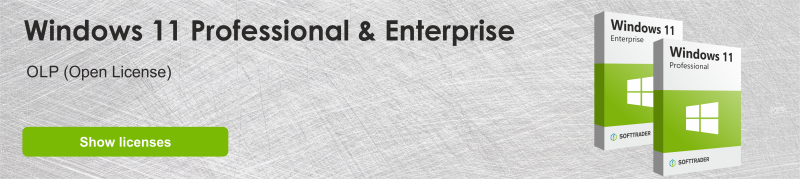
Windows Server 2022 and Hyper-V
Hyper-V is also a part of Windows Server 2022. The operating system further enhances Hyper-V and thus makes it robust for commercial use. Some of the key features of Hyper-V in Windows Server 2022 are:
- Advanced Networking: Enhanced network performance with RDMA, improved support for network appliances, and better network security.
- Security Enhancements: Integration with Secured-core server capabilities, which provide increased protection against firmware-level threats.
- Improved VM Management: Enhanced VM load balancing and storage migration features improve the efficiency and flexibility of managing VMs in enterprise environments.
- Hybrid Cloud Capabilities: Seamless integration with Azure for hybrid cloud deployments, making it easier to extend on-premises infrastructure to the cloud.
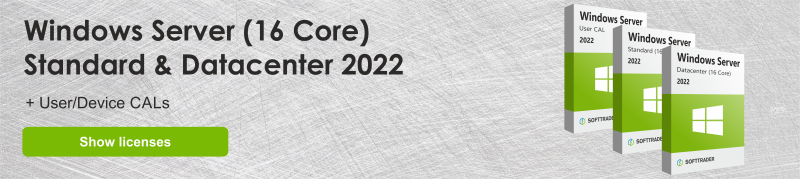
Hyper-V vs VMware
Similar to Hyper-V, VMware is also a hypervisor-based virtualisation platform that facilitates the running of multiple VMs on the same hardware. One of the differences between the two is in the operating systems that they run. Hyper-V, as mentioned above, supports Linux, Windows and FreeBSD operating systems. VMware on the other hand supports Linux, Windows and macOS. Another difference between the two virtualisation platforms is in the pricing. Generally, Hyper-V is more cost-effective as the cost depends on the amount of cores on the host. Therefore, this solution is usually preferred by small(er) companies or businesses that have already invested in Windows Server 2022 or Windows 11, ad Hyper-V comes in the bundle. VMware’s pricing depends on the number of processors which is why it might be preferred by big(ger) organisations. In terms of user-friendliness, VMware is considered more intuitive, but Hyper-V is more easily integrated with the Windows environment.
Read more about the compatibility between VMware and Microsoft licences.
When is Hyper-V Worth It?
Hyper-V is particularly valuable in the following scenarios:
- Cost-Effective Virtualization: If your organisation is looking to maximise its IT budget, Hyper-V provides a cost-effective virtualization solution, especially when already using Windows Server licences.
- Microsoft Environment: If your organisation already uses Microsoft licences and services, you can easily integrate and manage Hyper-V
- Testing and Development: Developers and IT professionals can use Hyper-V to create isolated environments for testing and development purposes; this reduces the need for multiple physical machines.
- Hybrid Cloud: Organisations looking to extend their on-premises infrastructure to the cloud will benefit from Hyper-V’s hybrid capabilities with Azure.
How to Set Up Hyper-V in Windows 11?
You can set up Hyper-V in Windows 11 through the following steps:
- Ensure System Requirements: Verify that your system meets the hardware requirements, including a 64-bit processor with Second Level Address Translation (SLAT), 4 GB of RAM, and CPU support for VM Monitor Mode Extension.
- Enable Hyper-V:
- Open the Control Panel and navigate to “Programs and Features.”
- Select “Turn Windows features on or off.”
- Check the “Hyper-V” box and click “OK.”
- Restart your computer when prompted.
- Launch Hyper-V Manager: After restarting, open the Hyper-V Manager from the Start menu to begin creating and managing VMs.
How to Set Up Hyper-V in Windows Server 2022?
To set up Hyper-V in Windows Server 2022 you can follow these steps:
- Install Hyper-V Role:
- Open the Server Manager and click on “Add roles and features.”
- Proceed through the wizard, selecting “Role-based or feature-based installation.”
- Choose the server you want to install Hyper-V on and select the “Hyper-V” role.
- Follow the prompts to install Hyper-V and restart the server.
- Configure Networking: Set up virtual switches in Hyper-V Manager for network connectivity of your VMs.
- Create and Manage VMs: Use the Hyper-V Manager to create new VMs, configure their settings, and manage their operation.
Conclusion
Hyper-V is a flexible virtualisation platform suitable for a variety of use cases, from small environments to large enterprise deployments. Hyper-V’s good integration with Windows, cost efficiency and hybrid capabilities make it a useful tool for many organisations. By knowing how to set up and use Hyper-V effectively, you can save cost and increase the efficiency of your work processes.