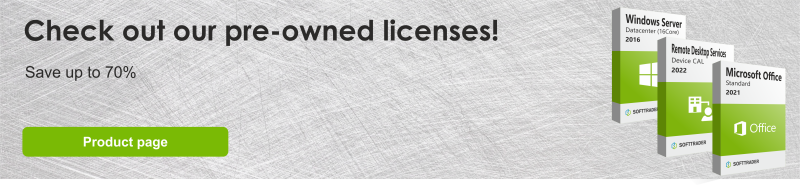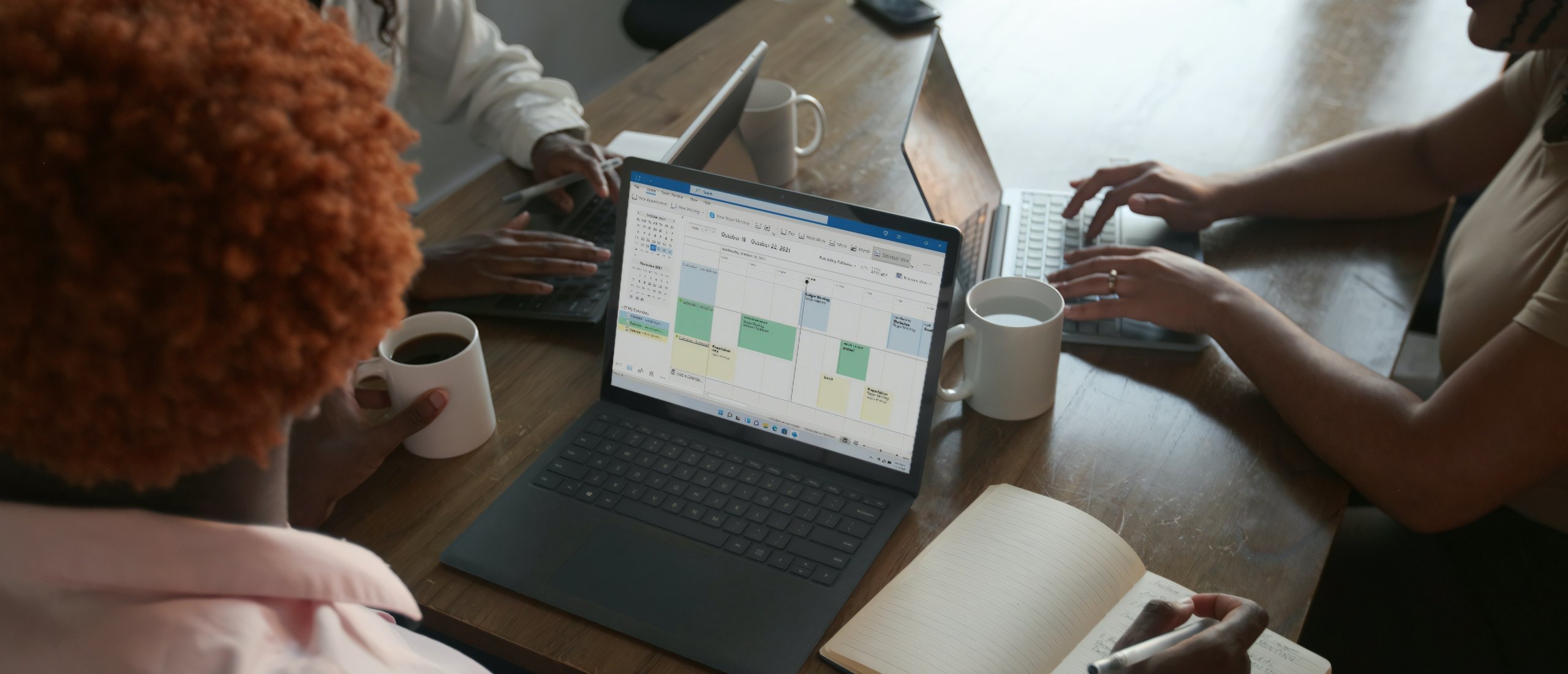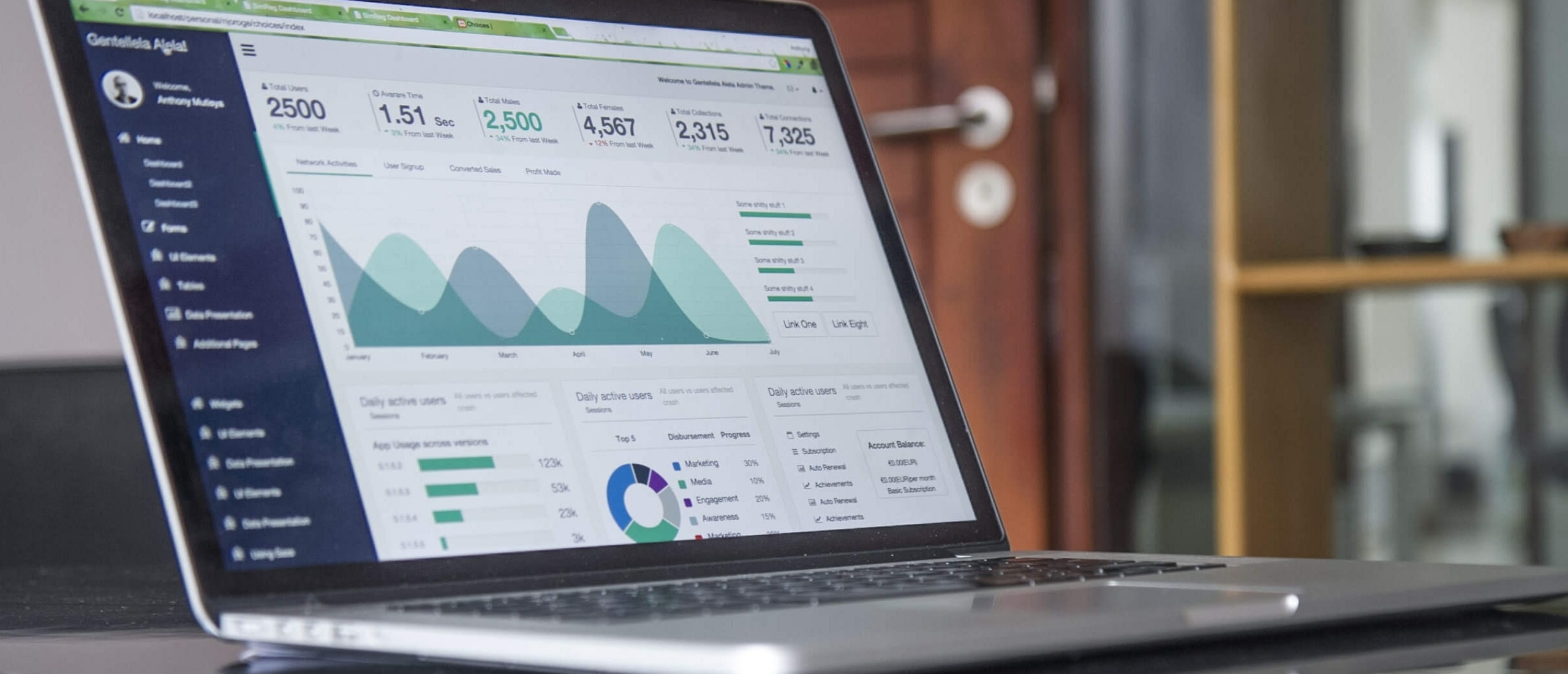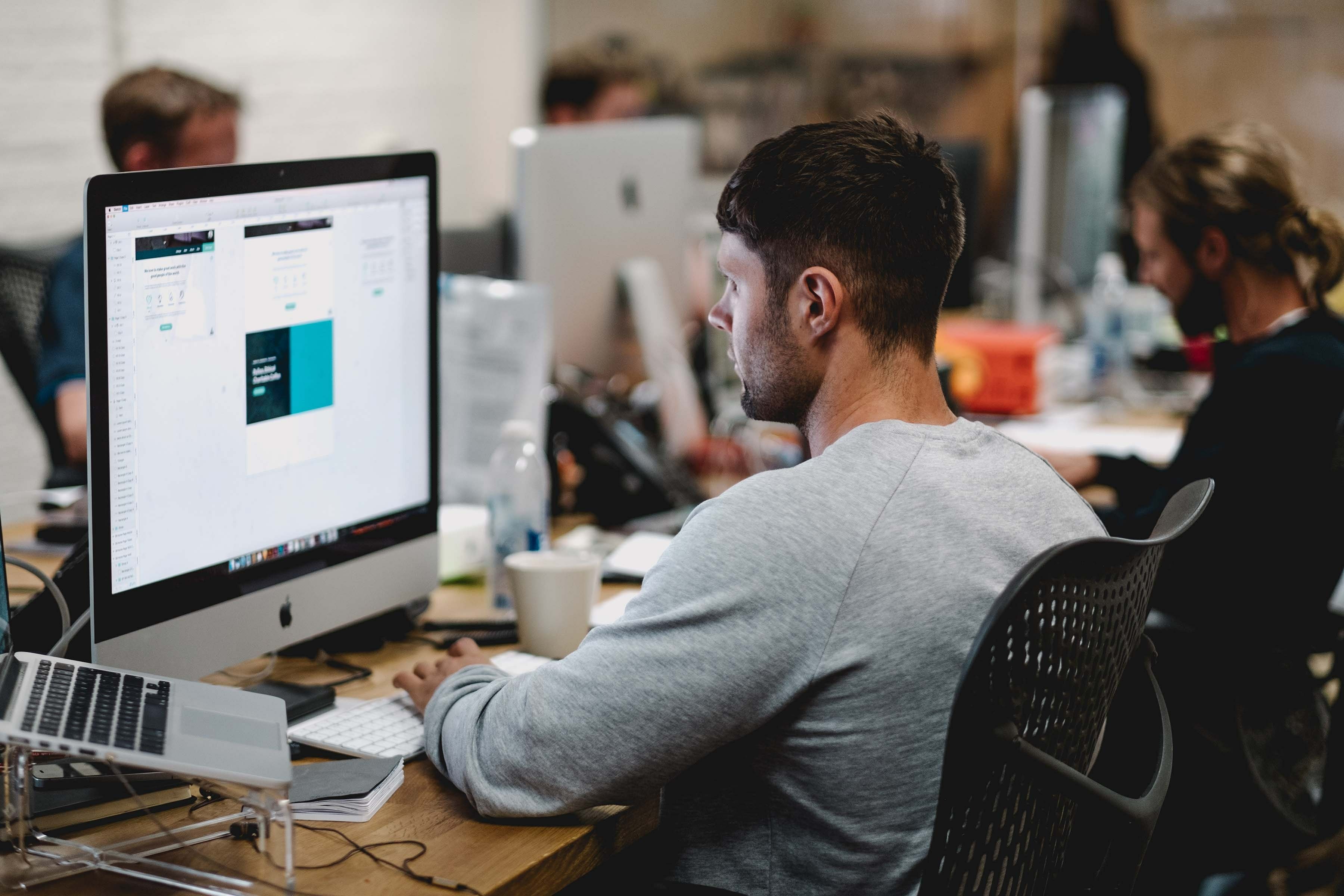When installing Microsoft software such as Office suites or other business applications, you often have the choice between different installation methods. The two most common are Click-to-Run and .iso installations. Although both methods ultimately deliver the same product, there are significant differences in how they work and their application areas. This article explains the differences between these two installation methods, which volume licenses use Click-to-Run or .iso, and provides a detailed guide for installing software via both methods.
What is Click-to-Run?
Click-to-Run is an installation and streaming technology developed by Microsoft to make the software installation process faster and easier. Instead of downloading the entire software first, Click-to-Run executes and installs directly from the internet while the software is still downloading. This means you can start using the software almost immediately, even if the installation is not yet complete.
Click-to-Run is often used for Microsoft Office products like Office 365 and some versions of Office 2019. It is beneficial for users who want to get started quickly without waiting for a full download.
Advantages of Click-to-Run
- Fast Installation: You can start using the software almost immediately after starting the installation.
- Automatic Updates: Click-to-Run ensures the software is always up-to-date by automatically downloading and installing updates in the background.
- Less Disk Space Required: Since not all components of the software are installed simultaneously, Click-to-Run can use less disk space during the initial installation.
Disadvantages of Click-to-Run
- Limited Installation Options: Click-to-Run offers fewer customization options during installation, which can be restrictive for some users.
- Internet Dependent: Since Click-to-Run relies on an internet connection during installation, the process may take longer if the connection is slow.
What is a .iso Installation?
An .iso file is an exact copy of an optical disc, such as a CD or DVD, used to distribute software. When installing software via an .iso file, the file must first be mounted or burned to a physical disc. After that, you can install the software as you would with a traditional disc. This method is especially common for volume licenses and is often used in environments where network management is a significant part of IT infrastructure.
Advantages of .iso Installations
- Full Control: You can customize the entire installation process, including which components to install.
- Offline Installation: Once downloaded, you can install the software without relying on an internet connection.
- Suitable for Network Deployment: .iso files are ideal for installation on multiple computers within a network, especially in business environments.
Disadvantages of .iso Installations
- Slower Installation: Compared to Click-to-Run, the installation process can take longer because the entire .iso file needs to be downloaded and mounted.
- More Disk Space Required: Since the entire software is installed at once, it may require more disk space.
Microsoft Software Available with Click-to-Run:
- Microsoft 365 (formerly Office 365): This includes Office apps like Word, Excel, PowerPoint, Outlook, etc. Available as Click-to-Run. Automatic updates and cloud-based services are standard with this method.
- Office 2019 Home & Business and Office 2019 Professional: These versions of Office are also commonly provided as Click-to-Run installations. Primarily aimed at home users and small businesses.
- Office 2021: Office 2021 (the one-time purchase version of Office) is available as Click-to-Run. This version offers limited support for .iso depending on the distribution source.
- Visio and Project (via Microsoft 365): These products are available via Click-to-Run as part of Microsoft 365.
Microsoft Software Available with .iso:
- Windows 10 and Windows 11: Both Windows 10 and Windows 11 are available as .iso files through the Volume Licensing Service Center (VLSC) or from the Microsoft website for manual installation.
- Office 2016 and Earlier Versions: Office 2016 and earlier versions are usually distributed as .iso files, especially through volume licenses. These versions are popular in business environments where offline installation and network distribution are essential.
- Office 2019 Standard and Professional Plus (Volume Licensing): These versions of Office are typically provided via .iso files for volume licenses. Used in larger organizations with extensive network management options.
- Windows Server (various versions such as 2016, 2019, 2022): Windows Server editions are often delivered as .iso files, especially for use in data centers and IT infrastructure. This includes versions such as Windows Server Essentials, Standard, and Datacenter.
- SQL Server (various versions): SQL Server is usually delivered as an .iso file because it is often used in data center environments where a full custom installation is required.
- Visio and Project (Volume Licensing): For customers purchasing Visio and Project via a volume license, these are often delivered as .iso files.
Guide: Installing Software with Click-to-Run
- Run the Installer: Go to the Microsoft website or portal where you purchased your license and click on the installer file. The Click-to-Run technology will start immediately.
- Select Options: Although Click-to-Run offers fewer configuration options, you can often still choose which Office apps to install.
- Wait for Installation to Complete: You can use the software while it is still installing. Once installation is complete, you can use all functionalities.
- Manage Updates: Microsoft automatically manages updates for Click-to-Run installations, but you can adjust update settings through the software settings.
Guide: Installing Software with .iso Files
- Download the .iso File: Go to the Microsoft Volume Licensing Service Center (VLSC) or another authorized source and download the required .iso file.
- Mount the .iso File: On modern versions of Windows, you can easily right-click the .iso file and select “Mount.” This will display the .iso file as a virtual drive.
- Start Installation: Navigate to the mounted drive and run the installer file (usually "setup.exe"). Follow the on-screen instructions to install the software.
- Choose Installation Options: During installation, you can often select which components to install and where to place them.
- Complete Installation: After the installation is complete, you can use the software. Updates for .iso installations must be managed manually or by an administrator in a business network.
Conclusion
You may not always have the option to choose between Click-to-Run and .iso installation; in many cases, it depends on the specific product. Need help choosing the right licenses and wondering which installation methods are possible for your business? Softtrader offers tailored advice and can assist you in finding the most cost-effective and efficient solution for your Microsoft software needs. Contact us today for more information.