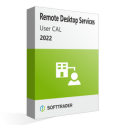Buy Remote Desktop Services - RDS CALs 2022
Remote Desktop Services 2022
Microsoft Remote Desktop Services (RDS CALs) are part of the Microsoft licensing model. CAL in RDS CALs 2022 stands for Client Access License and authorizes the remote access to the server and its services. RDS, also previously known as Terminal Services, is mostly used by companies so that their employees can remotely access Windows applications and desktops. With the Microsoft Remote Desktop feature of RDS users can connect to desktops from their device. Depending on the rights that the company grants each user, they can interact with the remote desktop accordingly. One of the biggest advantages of RDS CALs 2022 is that by using them, employees can work flexibly regardless of the time, place or device. See below for which Microsoft products you can use RDS CALs.
How to use Remote Desktop Services 2022 for Server Licenses?
You can use Remote Desktop Services to remotely access Microsoft Servers and Microsoft Office licenses. See the full list of Microsoft products you can combine with RDS below.
Windows Server
Microsoft Exchange Server
Microsoft SQL Server
Microsoft Sharepoint Server
Microsoft Office (Office LTSC Standard 2021 & Office LTSC Professional Plus 2021)
With all servers you would first require standard User/Device CALs. After you have the standard CALs, you can add RDS User/Device CALs to remotely access the server. Read further to find out how to activate RDS CALs 2022.
How to activate RDS
You must activate your RDS CALs 2022 before you can access the server remotely. After purchasing your RDS CALs from Softtrader, you will also receive an activation guide. The first step is to go to this website: https://activate.microsoft.com/. Next, you should choose your preferred language and select “Install client access licenses”. After this you need to write down your License Server ID. (Tip: you can find your license server ID in the Remote Desktop Client. See below.)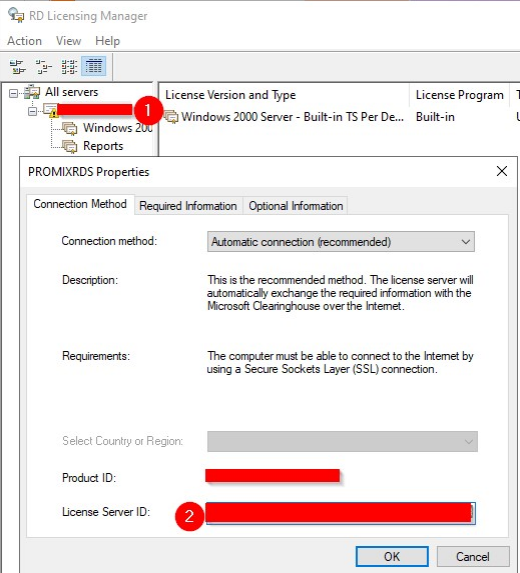
Next, you should change the license program in OPEN-License, add your company name, country, language and region. These you can choose according to your country. In the product type choose the RDS version you bought and in the amount of CALs you acquired. In the field license program you can fill in the product key in the license document you received at the delivery. Afterwards, you would receive individual key package identification. You can then continue the installation in RD License Manager with the license number and the authorization number.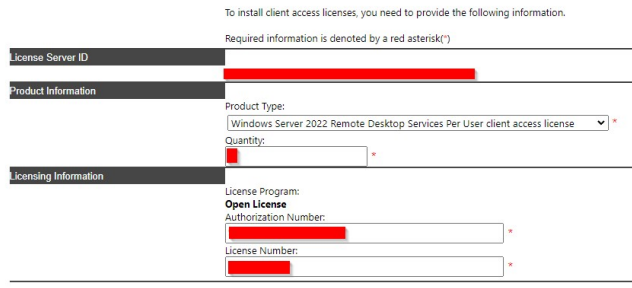
RDS CALs are an ideal solution for organizations to provide access to their servers. As long as employees have an internet connection, they can work on the corporate network from anywhere and any device. Read below how you can use and benefit from RDS in your daily and professional life.
Remote Desktop Services 2022 Uses and Benefits
Remote Desktop Services 2022 offers two features - RemoteApp and Remote Desktop. WIth RemoteApp you can run local applications alongside remote ones on the same device. You can distinguish between local and remotely accessed applications by the small icon on the lower right corner of the app.
Another useful feature of RDS 2022 is Remote Desktop. This feature does exactly as its name suggests. WIth Remote Desktop you can remotely connect to another desktop from your own device. This feature allows you to run Windows on Android and iPad devices.
If your device does not have the capacity or power to locally run certain applications you can go around this obstacle with RDS. Companies can also reduce costs by not needing to upgrade multiple devices but rather by acquiring RDS CALs. Another benefit or RDS 2022 is that businesses can store their documents and data in the cloud. This ensures that in case of a device failure, no important data would be lost. Lastly, when new employees join the team, their devices would require a significantly less time to be configured if the company uses RDS.
What is the difference between RDS User CAL 2022 and RDS Device CAL 2022?
RDS CALs, similar to simple server CALs, can be either User CALs or Device CALs. As the name suggests, an RDS User CAL facilitates the remote access of a single user to the server. RDS Device CALs, on the other hand, provide devices with remote access to the server and its services. To choose between User and Device RDS CALs, you can take a look at the amount of users and devices you have. The most budget friendly option is to license the ones that are less. For example, if you have 5 users who need to remotely access the server with 20 devices in total, you could purchase 5 RDS User CALs instead of 20 RDS Device CALs. Keep in mind that you need to first license your server with standard server User/Device CALs. Only after this you can add the RDS CALs. This being said, please keep in mind that RDS CALs are no substitute for standard server CALs!