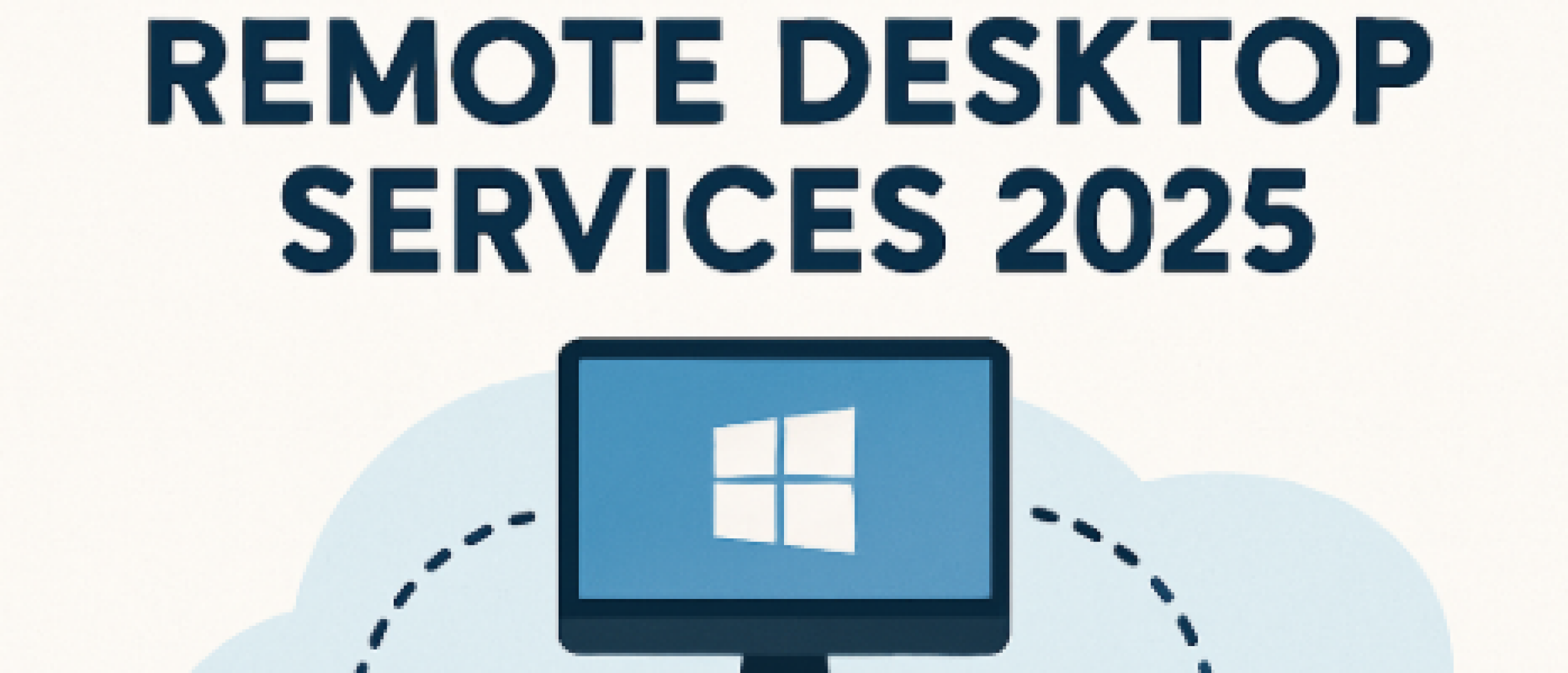
Remote Desktop Services 2025
What is Remote Desktop Services 2025?
Remote Desktop Services (RDS) is a Microsoft technology that enables users to remotely connect to a Windows server hosting applications and/or full desktops. This allows multiple users to work simultaneously in a central server environment, each in their own session, while applications are centrally managed and executed.
This technology is mainly used to facilitate flexible working. This applies to scenarios such as working from home, accessing company resources from different locations, or making legacy applications centrally available without local installation. RDS simplifies management, improves security by keeping data centralized, and reduces hardware requirements on the client side.
RDS 2025 is, at the time of writing, the latest release of this technology and builds on the features of previous versions such as RDS 2019 and 2022. It includes additional improvements aimed at modern IT environments. This includes better integration with cloud solutions, advanced security options, and improved scalability.
Improvements of RDS 2025 compared to 2022 and 2019
Hybrid and Cloud integration
RDS 2025 includes deeper and native integration with Azure Virtual Desktop (AVD) and other Microsoft Cloud solutions. This allows on-premises RDS environments to be flexibly combined with cloud-based desktops and applications. Organizations can thus more easily transition to hybrid work models without fully replacing their existing infrastructure. This offers more flexibility for remote work and mobile workplaces. Management can still be performed via a single central cloud console. In addition, there is improved support for hybrid identity management, where users can access both local and cloud resources with a single login via Azure AD.
Performance and scalability
Compared to previous versions, RDS 2025 offers improvements in performance and scalability. Advanced load balancing distributes user traffic more efficiently across session hosts. In addition, improved resource management ensures better allocation of CPU, memory, and network bandwidth. This prevents performance loss during peak loads and ensures stable and responsive sessions, even with large numbers of simultaneous users. Session management optimizations also ensure faster reconnects and fewer interruptions. Furthermore, network usage has been optimized through improved compression and latency reduction, which is particularly noticeable on high-latency or limited-bandwidth connections.
Security
RDS 2025 brings significant security enhancements. Support for multi-factor authentication (MFA) has been expanded with integrations for Microsoft Identity Platform and external MFA providers. In addition, encryption protocols have been strengthened for transport and session data. Role-based access and policy management capabilities have also been expanded, giving administrators more control over access rights. This aligns with modern security standards and compliance requirements. It also helps minimize risks by applying restrictions based on user roles, devices, or locations.
License management
The latest version of RDS includes advanced tools for license activation, monitoring, and reporting. IT administrators gain better insight into license usage and can detect anomalies or overuse more quickly. Reports help analyze peak usage, unused licenses, and prepare for Microsoft audits. Automation options can, for example, issue warnings when limits are reached, helping to ensure compliance and avoid unexpected costs or penalties. These improvements provide more transparency and risk control in licensing.
Hardware support
RDS 2025 offers better support for GPU acceleration than ever before. This can be important for users running graphics-intensive applications such as CAD software, 3D modeling, or video editing. Thanks to improved integration with modern GPU hardware, these workloads can run smoothly within RDS sessions without significant performance loss. This makes it possible to replace expensive physical workstations with centralized servers offering high graphical capabilities.
Diagnostic tools and logging
Diagnostic tools and logging capabilities in RDS 2025 have been improved. Administrators can now more easily identify and resolve issues thanks to more extensive and accessible logs. This speeds up troubleshooting and increases the stability of the environment.
Compatibility and protocol updates
RDS 2025 offers improved compatibility with new Windows Server and Windows client versions, making it easier to keep systems up to date. Updates to the Remote Desktop Protocol (RDP) also enhance the user experience through better graphics support, audio/video streaming, and lower latency.
Integration with management tools
Integration with other Microsoft management solutions such as Intune and Endpoint Manager has been improved. This makes managing RDS environments more efficient and enables IT departments to centrally manage devices and policies.
Session management improvements
RDS 2025 optimizes session management by enabling faster logins and improved session recovery mechanisms. This means users can resume work more quickly after a disconnected session, ultimately boosting productivity.
Print and device redirection
Support for print and device redirection within RDS sessions has been improved, ensuring greater compatibility and more stable connections with local printers and peripherals. This is especially important for users who rely on local hardware in their virtual sessions.
License models of RDS 2025: User CAL vs Device CAL
To legally use RDS environments, Client Access Licenses (CALs) are required. In addition to the standard Windows Server CALs, RDS CALs are needed to access a Remote Desktop Services environment. There are two available variants: User CALs and Device CALs. Both types are functionally the same but differ in how access is licensed. Choosing the right type of CAL is essential for an efficient and cost-effective IT setup.
User CAL (per user)
This license is linked to a specific user within the organization. The user may access the RDS environment from an unlimited number of devices, but it must always be the same person logging in.
This license type is particularly suitable for situations where employees use multiple devices. For example, if an employee uses a combination of an office laptop, home PC, tablet, or mobile phone. Organizations with many flexible or hybrid employees usually choose User CALs because of the mobility they offer.Device CAL (per device)
This license is linked to a specific physical device. It does not matter which employee logs in on that particular device. Each device requires its own license, but multiple users can share it without additional licenses.
Device CALs are ideal for environments with shared workstations. These licenses are often used in production halls, warehouses, call centers, or educational institutions. Multiple people use the same machine, but they do not each have their own device.
It is important to always have enough CALs for the number of concurrent users or devices. Microsoft can conduct audits and impose fines if there are too few CALs. In a changing organization, it is important to regularly assess licensing needs.
Note: User CALs and Device CALs are not interchangeable. Once a license is assigned, it cannot be converted to the other type without reinstallation or repurchase. It is therefore important to carefully analyze beforehand which license type best suits the organization's work patterns.
Licensing requirements for Remote Desktop Services 2025
With the introduction of Windows Server 2025 and Remote Desktop Services 2025 (RDS 2025), it remains important for organizations to license their IT infrastructure correctly. Within Microsoft’s volume licensing program, companies can structure their server environment to ensure secure and compliant remote access. This applies to traditional on-premises scenarios and hybrid implementations that integrate with Azure Virtual Desktop.
All required licenses must be purchased within the same volume licensing program. This is necessary to set up the Remote Desktop environment both functionally and compliantly. It prevents complications during audits, ensures compatibility between license types, and offers better support via Microsoft or its audit partners.
Required components for RDS 2025:
Windows Server 2025
The foundation of the RDS environment. The server must have a valid license. The version is usually Standard or Datacenter, depending on the number of virtual machines and usage scenarios.Client Access Licenses (CALs)
Every user or device connecting to the Windows Server requires a valid Windows Server CAL, even without using RDS.Remote Desktop Services CALs (RDS CALs)
To access sessions via Remote Desktop, additional licenses must be added. These can be purchased per user (User CAL) or per device (Device CAL). The choice depends on the number of users and devices in the organization.Microsoft Office (for session use)
If users need access to Office applications (Word, Excel, or Outlook) within the RDS environment, a volume license for Office is required. Office Standard or Professional Plus may be used for this purpose. OEM or Retail licenses are not allowed in shared environments.
Combining these licensing components correctly is necessary to implement RDS 2025 both technically and legally. Through volume licensing, organizations also benefit from centralized activation, automated management, and support during compliance checks.
Technical aspects and installation of RDS 2025
Key RDS roles
RDS is made up of various roles that together provide full remote desktop functionality:
Remote Desktop Session Host (RDSH): The server on which user sessions run. Applications and desktops are hosted here. RDSH servers can be scaled in a farm environment to support large numbers of users.
Remote Desktop Licensing Server: Manages and issues RDS CALs to users or devices. This server must be activated via Microsoft for licenses to be valid. Without an activated licensing server, users cannot log in.
Remote Desktop Connection Broker: Provides load balancing between RDSH servers and manages reconnects, ensuring users can always resume their existing sessions after a disconnection.
Remote Desktop Gateway: Provides secure external access to the RDS environment over the internet using SSL encryption and support for multi-factor authentication.
Remote Desktop Web Access: A web portal that allows users to access published apps and desktops via a browser.
Installation and configuration
RDS can be installed via Server Manager or PowerShell. The necessary roles can be added during setup. In production environments, it is common to build an RDS farm with multiple session hosts for high availability and scalability.
Administrators use Group Policy (GPO) to centrally manage settings such as session timeouts, login restrictions, and security configurations. Examples include ending idle sessions, setting access rules, or enforcing encryption protocols.
Monitoring and management
For effective management, monitoring tools are essential. The built-in Remote Desktop Licensing Manager displays license issuance and activation statuses. Additionally, external SAM tools can assist with compliance and provide insight into usage patterns.
It is also advisable to configure logging and auditing so session activities and access attempts can be tracked. This is important for security and troubleshooting.
Security within RDS 2025
Security is a core component of any RDS implementation. RDS 2025 offers various mechanisms to secure access:
RD Gateway: Requires SSL encryption for traffic to and from the RDS environment over the internet.
Multi-factor authentication (MFA): Can be integrated to enhance access security, for example using Microsoft Authenticator or other MFA solutions.
Network Level Authentication (NLA): Requires users to authenticate before establishing a full session, reducing resource usage for unauthorized attempts.
Group Policy (GPO): Used to control session security, such as maximum session duration, idle session time limits, and restrictions on clipboard or drive redirection.
Role-Based Access Control (RBAC): Determines which users or groups have specific rights within the RDS environment.
